Basic Operators and Built-In Functions¶
Overview, Objectives, and Key Terms¶
In this lesson, we’ll continue our study of basic types from Lecture 1, incorporating operators (arithmetic and otherwise) along with some very useful built-in functions. By the end, we’ll construct our very first (albeit, simple) program.
Objectives¶
By the end of this lesson, you should be able to
- add, subtract, multiply, and divide two quantities
- use the
help()function to understand how to use another function - use
dir()and thevariable explorerto see defined variables and their values - explain the difference between statement and expression
- write a short, well-commented program
Key Terms¶
- statement
- expression
- variable explorer
- keywords
importmathmoduledir()help()print()type()+,-,*,/,**,//,^- flowchart
- comments and the
#symbol
In [1]:
# These two lines modify the Jupyter notebook behavior
# a bit. Now, all lines in a cell with only an expression
# will be printed, not just the last one. I've included
# an example. This feature lets us use just one cell for
# lots of simple output without using print
from IPython.core.interactiveshell import InteractiveShell
InteractiveShell.ast_node_interactivity = "all"
In [2]:
a = 1
b = 2
a # a will be printed
b # b will also be printed
Out[2]:
1
Out[2]:
2
Python Operators¶
In Lecture 1, we saw several examples of the
form a = 1, where the variable a is assigned the value 1.
Here, = is the assignment operator. The entire line of code
a = 1 is a statement. A statement represents an instruction that
is performed by the computer (and, in this case, the Python
interpreter).
Arithmetic Operators¶
There are several other operators in the Python language, including
those known as the arithmetic operators summarized in the table below.
In the table, a and b can assumed to be int variables
(though all but the last operator can be used for float variables).
One example is the addition operator, which can be used as a + b.
This fragment of code is an
expression,
which is any combination of values, operators, and function calls that
can be evaluated, i.e., has a value. Expressions are distinct from
statements. For example, a + b is an expression (defines a value),
but c = a + b is a statement (in this case, assignment of a value to
a variable c).
| symbol | example use | definition |
|---|---|---|
+ |
a + b |
add b to a |
- |
a - b |
subtract b from a |
* |
a * b |
multiply a by b |
/ |
a / b |
divide a by b |
// |
a // b |
divide a by b using integer arithmetic |
% |
a % b |
remainder of a / b |
** |
a**b |
raise a to the power of b |
^ |
a^b |
bitwise exclusive or |
The first four operators are pretty straightforward and are the same
symbols used in a variety of programming languages and other tools
(e.g., common spreadsheets). The remaining four warrant some
elaboration. The operator // corresponds to integer division.
Integer division rounds the final result down to the nearest integral
value. Here’s a quick example for illustration:
In [3]:
a = 4
b = 3
print(a/b)
print(a//b)
1.3333333333333333
1
The first value printed is what we expect (i.e., 4/3 cast in decimal notation), while the second printed value is obviously rounded.
Warning: In case you ever use Python 2,/was implemented as integer division by default foraandbof typeint.
The symbol % represents the modulus (or remainder) operation. Often
written \(a \mod b\), the modulus operation yields the remainder
after integer division. For example, \(10/3\) has a remainder of 1,
so \(10 \mod 3 = 1\) and, in Python, that is written as 10 % 3.
The final two operators listed may also cause some confusion. Here,
** represents the exponentiation (or power) operation. In some
languages/tools (notably MATLAB and Excel), ^ is the symbol for
exponentiation, but in Python, ^ is for the probably
foreign-sounding bitwise exclusive or (and, hence, is not actually an
arithmetic operator). To understand bitwise operators, we’ll need to
dive into binary numbers (but we’ll skip that for the moment).
Warning: Do not use^when you want to takeato the power ofb. Instead, usea**b.
Sometimes, an arithmetic operator can be used in situations that do not involved numbers. For instance, strings can be concatenated (i.e., joined) using addition:
In [4]:
s = "go "
t = "wildcats!"
u = s + t
u
Out[4]:
'go wildcats!'
Strings can also be multiplied by integers, which leads to a repeated
sequence of the original string. For example, we could turn 'xo'
into 'xoxoxo' using
In [5]:
'xo' * 3 # or 3 * 'xo'
Out[5]:
'xoxoxo'
Assignment Operators¶
Corresponding to each arithmetic operator is a combined arithmetic and
assignment operator. Recall that the assignment operator = can be
used to assign the value of b to the variable a, i.e.,
a = b. However, perhaps we have a defined already and we want to
increase it by b. We could execute a = a + b. However, a shorter
and logically equivalent approach is to execute a += b. The table
below summarizes all of these combined assignment operators.
| symbol | example use | definition |
|---|---|---|
= |
a = b |
assign the value of a to the variable a |
+= |
a += b |
equivalent to a = a + b |
-= |
a -= b |
equivalent to a = a - b |
*= |
a *= b |
equivalent to a = a * b |
/= |
a /= b |
equivalent to a = a / b |
//= |
a //= b |
equivalent to a = a // b |
%= |
a %= b |
equivalent to a = a % b |
**= |
a = a**b |
equivalent to a = a**b |
Relational Operators¶
In Lecture 1, the bool type was
introduced, with bool variables having one of two values True or
False. Sometimes, we need to know whether some expression is either
True or False. For instance, is it true that “a is greater
than b?” To evaluate whether or not this is true, we need a
relational operator, in this case, the greater than operator >.
Here it is in action:
In [6]:
a > b
Out[6]:
True
Of course, we had defined a = 4 and b = 3 above, so a it is
true that a is greater than b. Also note a useful behavior of
interactive Python (whether using IDLE or IPython): whenever a line of
code is an expression and not a statement, evaluation of that line
of code leads to output that contains the value of the expression.
Here, a > b is the expression, and True is its value.
Note: Executing a line of code containing only an expression in IDLE or IPython leads to an output line containing the value of that expression.
The table below summarizes the relational operators.
| symbol | example use | definition |
|---|---|---|
== |
a == b |
a equal to b yields True |
!= |
a != b |
a not equal to b yields True |
> |
a > b |
a greater than b yields True |
>= |
a >= b |
a greater than or equal to b yields True |
< |
a < b |
a less than b yields True |
<= |
a <= b |
a less than or equal to b yields True |
Logical Operators¶
Related to relational operators are the logical operators not,
and, and or. When applied to any boolean value, the not
operator flips the original value. In other words, not True is equal
to False, and not False is equal to True. The not
operator can be used on any expression whose value is a bool:
In [7]:
v = 1 > 2 # surely False
not v
Out[7]:
True
One can also apply the not operator to values that are not bool
values but that can be converted to bool values:
In [8]:
v = 1 # an int, not a bool, but logically equivalent to True
not v
Out[8]:
False
The and and or operators are used in the form a and b and
a or b, respectively. If a and b are bool variables, the
and and or operators work just like we’d expect: and
requires that both a and b are True for the entire
expression to be True, while or leads to True for three
cases:
aisTrueand b isFalseaisFalseandbisTrueaisTrueandbisFalse
In other words, a or b is False only if a is False and
b is False.
Exercise: Confirm the values of all combinations of a and b
where a and b are bool values by evaluating each expression
in Python.
Solution:
In [9]:
a = True
b = True
a and b
Out[9]:
True
In [10]:
a = True
b = False
a and b
Out[10]:
False
In [11]:
a = False
b = True
a and b
Out[11]:
False
In [12]:
a = False
b = False
a and b
Out[12]:
False
Exercise: Confirm all the values of all combinations of a and b
where a and b are bool values.
When a and b are not bool variables, the behavior of and
and or is a bit more complex (but consistent with the behavior
observed above). Consider specifically the case a and b. To evaluate
this expression, a is first converted into a bool value (and if
that’s not possible, an error would arise). Do non-bool values
have an associated bool value? In many cases, yes. For example, the
integer 0 is logically False, while any other integer is
True:
In [13]:
bool(0)
bool(1234)
bool(-23)
Out[13]:
False
Out[13]:
True
Out[13]:
True
The bool value of a str value is False only for the empty
string '':
In [14]:
bool('')
bool('not empty')
Out[14]:
False
Out[14]:
True
When a and b is evaluated, the value is the first False or
False-equivalent (e.g., '') encountered. Otherwise, the value is
the last True or True-equivalent (e.g., 1) encountered. When
a or b is evaluated, the value is the first True-equivalent
encountered or the second False-equivalent encountered.
Exercise: Evaluate the following logical expressions and explain each result.. Try to do so without using Python first, and then check your answer by evaluating the expression in Python.
1 and 0'' and 0.01 and 'a'1 or 'a'0 or 'a'0 or ''
Solution: For 1 and 0, note that 1is logically equivalent to
True, but 0 is logically equivalent to False. Hence, the
result is 0, as is easily verified:
In [15]:
1 and 0
Out[15]:
0
Consider now '' and 0.0. Both '' and 0.0 are logically
equivalent to False. Since '' is the first value, it makes the
and expression False and, hence, it’s the final result:
In [16]:
'' and 0.0
Out[16]:
''
Finally, consider 1 and 'a'. Both 1 and 'a' evaluate to
True. Hence, the and expression is True, and it’s the
second value 'a' that makes it so:
In [17]:
1 and 'a'
Out[17]:
'a'
The other expressions can be analyzed in similar fashion. Evaluate them in Python to double-check your result!
Order of Operations¶
Several arithmetic and other operators can be used in one expression, and the order in which they are applied is important to understand. The basic arithmetic operators are applied using the same rules applied in mathematics: exponentiation is performed before multiplication and division, and addition and subtraction happen last. For example, consider \(2 + 3 \times 4^2\). First, \(4^2\) is evaluated, leaving \(2 + 3\times 16\). Then \(3\times 16\) is evaluated, leaving \(2 + 48\). Finally, the addition is evaluated, leaving \(50\).
One way to modify the order of operations is by using parentheses, e.g., \((2 + 3)\times 4^2\), which is evaluated as \(5 \times 4^2 = 5 \times 16 = 80\). Just to verify:
In [18]:
2 + 3 * 4**2
Out[18]:
50
In [19]:
(2 + 3) * 4**2
Out[19]:
80
The order in which operations are performed can be categorized as follows, from first to last evaluated:
()‘s*,/,//, and%+,-<,<=, etc.notandor
This list indicates that parentheses are evaluated first, while the
or operator is evaluated last.
Exercise: Evaluate the following arithmetic expressions by hand (and then check with Python):
17 / 2 * 3 + 22 + 17 / 2 * 319 % 4 + 15 // 2 * 3(15 + 6) - 10 * 417 / 2 % 2 * 3**3
Exercise: Evaluate the following expressions by hand (and then check with Python):
2 * 3 < 43 < 6 < 93 < 6 <= 1 + 2 + 3
Exercise: What is the value of the the expression 3 > 4 or 5?
Solution: You might be tempted to read this expression as “is 3
greater than either 4 or 5?” Of course, 3 is less than both 4 or 5.
However, the order of operations requires the 3 > 4 to be evaluated
first. Broken down step by step, the evaluation is
3 > 4 or 5False or 5(because3 > 4isFalse)5(the final result, which you should verify!)
Exercise: The rules of operation order can trick the most seasoned programmers. Come up with your own expressions involving at least three types of operators and try to stump your friends!
Exploring Built-In Functions¶
Armed with the operators described above, you’ve got the start to a
powerful, interactive calculator using Python. What we need next is some
of the typical mathematical functions. We’ll get to defining our own
functions later on, but Python has several built-in functions that are
useful, we can get access to a whole bunch of useful functions just by
using powerful import statements.
You’ve actually already seen your first function: print. A function
has a name (e.g., print) and accepts zero, one, or more arguments
enclosed in parentheses. For example, we can call the print
function in several different ways:
In [20]:
print("Hello, world") # one argument, a str
print(1, 2, 3) # three, int arguments
print("What's my age again?", 18) # mixed arguments (and, I'm lying)
Hello, world
1 2 3
What's my age again? 18
Notice: Any call to a function must include parentheses.
help()¶
A second function everyone ought to know is help. Let’s call it, and
when it prompts us for further input, let’s enter “symbols.” After that,
we’ll enter “quit.”
In [21]:
help() # remember, parentheses are needed even if we have nothing in them!
Welcome to Python 3.6's help utility!
If this is your first time using Python, you should definitely check out
the tutorial on the Internet at https://docs.python.org/3.6/tutorial/.
Enter the name of any module, keyword, or topic to get help on writing
Python programs and using Python modules. To quit this help utility and
return to the interpreter, just type "quit".
To get a list of available modules, keywords, symbols, or topics, type
"modules", "keywords", "symbols", or "topics". Each module also comes
with a one-line summary of what it does; to list the modules whose name
or summary contain a given string such as "spam", type "modules spam".
help> symbols
Here is a list of the punctuation symbols which Python assigns special meaning
to. Enter any symbol to get more help.
!= *= << ^
" + <<= ^=
""" += <= _
% , <> __
%= - == `
& -= > b"
&= . >= b'
' ... >> j
''' / >>= r"
( // @ r'
) //= J |
* /= [ |=
** : \ ~
**= < ]
help> quit
You are now leaving help and returning to the Python interpreter.
If you want to ask for help on a particular object directly from the
interpreter, you can type "help(object)". Executing "help('string')"
has the same effect as typing a particular string at the help> prompt.
We can also use help directly to learn about a variable or function. For
example, how can we use print? Let’s use help to figure that
out:
In [22]:
help(print)
Help on built-in function print in module builtins:
print(...)
print(value, ..., sep=' ', end='\n', file=sys.stdout, flush=False)
Prints the values to a stream, or to sys.stdout by default.
Optional keyword arguments:
file: a file-like object (stream); defaults to the current sys.stdout.
sep: string inserted between values, default a space.
end: string appended after the last value, default a newline.
flush: whether to forcibly flush the stream.
When we work in IPython, another way to obtain help is by using the
question mark ? placed immediately after whatever name about which
we need information, e.g., print?. The output is slightly different
in format but equivalent to the output of help.
dir and type¶
Another very useful function is dir. If we call it without
arguments, it gives us the following:
In [23]:
dir()
Out[23]:
['In',
'InteractiveShell',
'Out',
'_',
'_10',
'_11',
'_12',
'_13',
'_14',
'_15',
'_16',
'_17',
'_18',
'_19',
'_2',
'_4',
'_5',
'_6',
'_7',
'_8',
'_9',
'__',
'___',
'__builtin__',
'__builtins__',
'__doc__',
'__loader__',
'__name__',
'__package__',
'__spec__',
'_dh',
'_i',
'_i1',
'_i10',
'_i11',
'_i12',
'_i13',
'_i14',
'_i15',
'_i16',
'_i17',
'_i18',
'_i19',
'_i2',
'_i20',
'_i21',
'_i22',
'_i23',
'_i3',
'_i4',
'_i5',
'_i6',
'_i7',
'_i8',
'_i9',
'_ih',
'_ii',
'_iii',
'_oh',
'a',
'b',
'exit',
'get_ipython',
'quit',
's',
't',
'u',
'v']
This output shows all of the names (variables and functions) currently
defined, including a and b from the examples above. Most of the
items shown are not important for users, but __builtin__ provides us
a way to see the names of all functions and other things defined by
default. Again, we turn to dir:
In [24]:
dir(__builtin__)
Out[24]:
['ArithmeticError',
'AssertionError',
'AttributeError',
'BaseException',
'BlockingIOError',
'BrokenPipeError',
'BufferError',
'BytesWarning',
'ChildProcessError',
'ConnectionAbortedError',
'ConnectionError',
'ConnectionRefusedError',
'ConnectionResetError',
'DeprecationWarning',
'EOFError',
'Ellipsis',
'EnvironmentError',
'Exception',
'False',
'FileExistsError',
'FileNotFoundError',
'FloatingPointError',
'FutureWarning',
'GeneratorExit',
'IOError',
'ImportError',
'ImportWarning',
'IndentationError',
'IndexError',
'InterruptedError',
'IsADirectoryError',
'KeyError',
'KeyboardInterrupt',
'LookupError',
'MemoryError',
'ModuleNotFoundError',
'NameError',
'None',
'NotADirectoryError',
'NotImplemented',
'NotImplementedError',
'OSError',
'OverflowError',
'PendingDeprecationWarning',
'PermissionError',
'ProcessLookupError',
'RecursionError',
'ReferenceError',
'ResourceWarning',
'RuntimeError',
'RuntimeWarning',
'StopAsyncIteration',
'StopIteration',
'SyntaxError',
'SyntaxWarning',
'SystemError',
'SystemExit',
'TabError',
'TimeoutError',
'True',
'TypeError',
'UnboundLocalError',
'UnicodeDecodeError',
'UnicodeEncodeError',
'UnicodeError',
'UnicodeTranslateError',
'UnicodeWarning',
'UserWarning',
'ValueError',
'Warning',
'ZeroDivisionError',
'__IPYTHON__',
'__build_class__',
'__debug__',
'__doc__',
'__import__',
'__loader__',
'__name__',
'__package__',
'__spec__',
'abs',
'all',
'any',
'ascii',
'bin',
'bool',
'bytearray',
'bytes',
'callable',
'chr',
'classmethod',
'compile',
'complex',
'copyright',
'credits',
'delattr',
'dict',
'dir',
'display',
'divmod',
'enumerate',
'eval',
'exec',
'filter',
'float',
'format',
'frozenset',
'get_ipython',
'getattr',
'globals',
'hasattr',
'hash',
'help',
'hex',
'id',
'input',
'int',
'isinstance',
'issubclass',
'iter',
'len',
'license',
'list',
'locals',
'map',
'max',
'memoryview',
'min',
'next',
'object',
'oct',
'open',
'ord',
'pow',
'print',
'property',
'range',
'repr',
'reversed',
'round',
'set',
'setattr',
'slice',
'sorted',
'staticmethod',
'str',
'sum',
'super',
'tuple',
'type',
'vars',
'zip']
The list is long, but a few to look up (on your own) include abs,
bin, eval, and pow. Notice that when you type these names in
IPython, they are given a different color from the other text you type.
This coloring means the names are built-in and that you should not use
them as variable names.
Warning: Avoid using the name of built-in functions for variables
Further, there are other words defined in Python called keywords that
are reserved and cannot be used as variable names. The entire list
of keywords can be generated as follows (how else could you find them?
Hint: Look at help again):
In [25]:
import keyword
keyword.kwlist
Out[25]:
['False',
'None',
'True',
'and',
'as',
'assert',
'break',
'class',
'continue',
'def',
'del',
'elif',
'else',
'except',
'finally',
'for',
'from',
'global',
'if',
'import',
'in',
'is',
'lambda',
'nonlocal',
'not',
'or',
'pass',
'raise',
'return',
'try',
'while',
'with',
'yield']
Seriously, these words are reserved, and use of them as variable names leads to nasty business like the following:
In [26]:
class = "ME 400"
File "<ipython-input-26-8d7f79ce0b82>", line 1
class = "ME 400"
^
SyntaxError: invalid syntax
Warning: The keywords of Python cannot be used as variable names.
Another built-in function that is of significant value is the type
function. How does it work? Just call it with a variable as its argument
to figure out the type of the variable. For example, we can easily
confirm that a is an int by doing the following:
In [27]:
type(a)
Out[27]:
bool
A functionality similar to the combination of dir and type
exists by using the variable explorer of Spyder, which was first
mentioned in Lecture 1. Shown below is the
variable explorer populated with three variables (a, b, and
c), which have been defined in the IPython console to the lower
right.
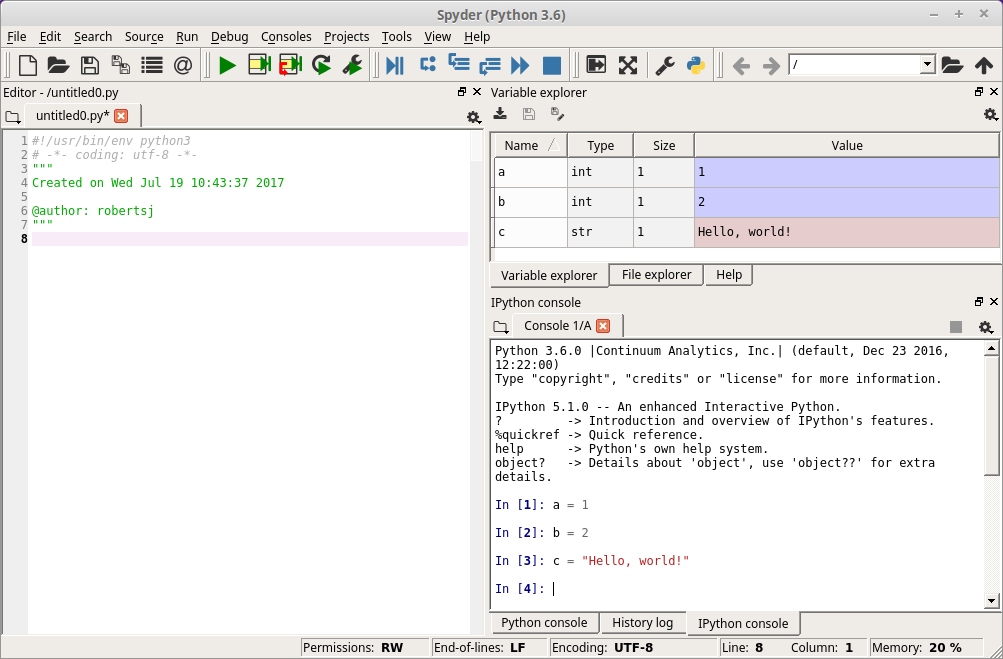
Variable explore
math¶
We just saw above an example of an import statement. Various tools
are available by default in Python or through add-on packages but need
to be explicitly brought into your program using import. Here, we’ll
use the built-in math module to get access to a variety of standard
mathematical functions.
First, let’s import math.
In [28]:
import math
How do we use it? Of course, we can use help, but the output is too
long to show here, but dir gives a nice list of what math
contains:
In [29]:
dir(math)
Out[29]:
['__doc__',
'__file__',
'__loader__',
'__name__',
'__package__',
'__spec__',
'acos',
'acosh',
'asin',
'asinh',
'atan',
'atan2',
'atanh',
'ceil',
'copysign',
'cos',
'cosh',
'degrees',
'e',
'erf',
'erfc',
'exp',
'expm1',
'fabs',
'factorial',
'floor',
'fmod',
'frexp',
'fsum',
'gamma',
'gcd',
'hypot',
'inf',
'isclose',
'isfinite',
'isinf',
'isnan',
'ldexp',
'lgamma',
'log',
'log10',
'log1p',
'log2',
'modf',
'nan',
'pi',
'pow',
'radians',
'sin',
'sinh',
'sqrt',
'tan',
'tanh',
'tau',
'trunc']
A lot of these names ought to look familiar, like sin, exp, and
log. All of them live in the math module, and to access them, we
can use these functions with the . operator, e.g., math.sin.
Here are some examples:
In [30]:
math.exp(2)
Out[30]:
7.38905609893065
In [31]:
math.sin(math.pi/2)
Out[31]:
1.0
In [32]:
math.factorial(5)
Out[32]:
120
A First Program¶
At this point, we have nearly enough to put together a meaningful
program that takes some input information and provides some useful
output. Two final ingredients we need are
`flowcharts <https://en.wikipedia.org/wiki/Flowchart>`__ and the
input function. As our example, we’ll compute the volume of a
sphere, which, if you recall, is given by \(V = 4\pi r^3/3\).
Flowcharts¶
A flowchart is a visual design tool for creating and understanding computer programs. Here, the goal is simply to introduce them as a concept: the program ahead is simple, and so too will be its flowchart. A flowchart for a program to compute the volume of a sphere is shown below.
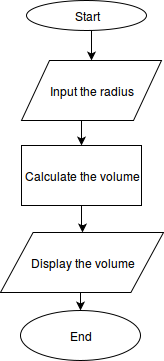
Flowchart for Computing Volume of a Sphere
This simple flowchart highlights a few of the key features we’ll use later on in flowcharts:
- arrows represent the flow of the program from one block to the next
- ovals represent the beginning and ending of a program
- parallelograms represent input from a user or output to a user
- rectangles represent an action taken by the program (which might correspond to several, executed instructions)
We’ll introduce other features of flowcharts as needed throughout the rest of the course. You can create your own flowcharts pretty easily using the online tool draw.io, which was used for the image shown.
Simple Input¶
All computer programs need some form of input to perform useful tasks.
One way to provide a Python program with input directly is by using the
input function. The input function can be used to prompt a user
to enter information. The information entered is stored as a str and
can be assigned to a variable. Here is an example:
In [33]:
my_info = input('Enter your info: ')
Enter your info: 123
Now, my_info is a variable with the value '123'.
In [34]:
my_info
Out[34]:
'123'
If we intended to store my_info as an integer value, we would need
to modify our code to the following:
In [35]:
my_info_int = int(input('Enter your info: '))
Enter your info: 123
In [36]:
my_info_int
Out[36]:
123
The Program¶
Now, we have what we need and can construct the entire program. Here it is all in one IPython line:
In [37]:
# A short program that computes the volume of a
# sphere given a radius entered by the user.
# Have the user enter the radius and store it as a float
radius = float(input('Please enter a radius: '))
# Import the math module so that we have Pi
import math
# Compute the volume of the sphere
volume = (4/3)*math.pi*radius**3
# Print the volume
print("The volume is ", volume)
Please enter a radius: 2
The volume is 33.510321638291124
One feature of this (and all good programs) is the use of comments,
which are lines that start with the # symbol. These lines are not
executed by the Python interpreter and, therefore, can be used to
describe what various parts of the program do so that a user (or another
programmer) can understand the program.
Note: Use comments thoroughly to help you and others understand what your program does.
Finally, we can execute the same program over and over again by saving
it as a Python file. Python files are regular text files that, by
convention, have the extension .py. Here is a screen capture of this
program saved as sphere_volume.py in Spyder. To run the file, one
needs to press the green “play” button toward the top, center part of
Spyder indicated by the cursor. The results of running the program are
shown in the lower right IPython console.

Running Our First Program
Further Reading¶
This lesson is chalk pretty full of resources linked to throughout and, hence, there are no additional reading required.